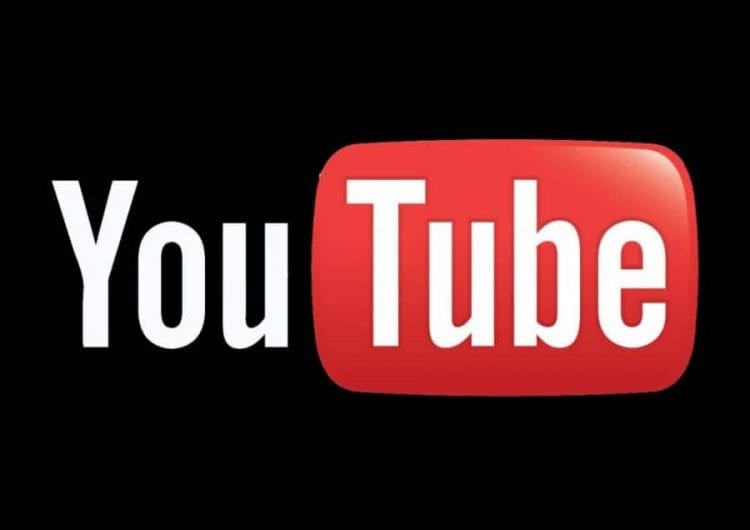YouTube is probably the greatest resources for short clips and music videos. Nonetheless, the site only offers videos and sometimes you may want to convert YouTube videos to MP3 to conveniently play on your device. The good news is that there are many very easy methods that you can use to convert music, speeches, and much more from YouTube.
Before now, the effective way to do it was to download the song or video before going on to use a converting tool. However, many things have changed and things are much easier than ever, so you can simply download the MP3 Version instead of going all the way around.
Ways to Convert YouTube Videos to MP3
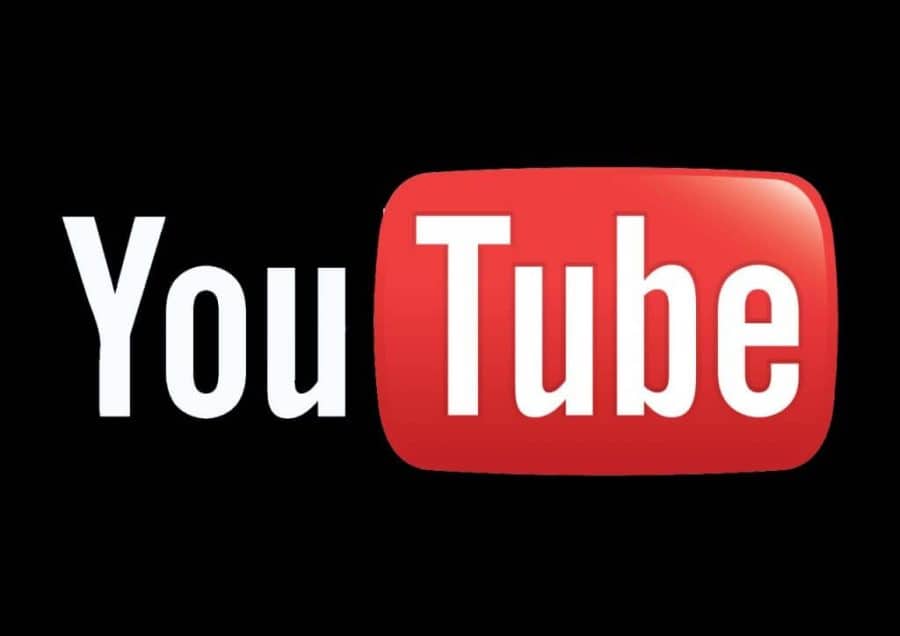
In this article, we are going to provide ways to convert the videos to MP3 without installing any program on your computer, via installing a program, and how to convert if you have already downloaded the video to your computer. Here we go:
Yaaya.Mobi
This is one of my most favorite places to get YouTube videos on MP3. One of the best things about this site is that you do not need to copy any link or anything from YouTube before you can download it. Here are the steps to follow:
- Step 1: Go to Yaaya.mobi
- Step 2: Click on Video/Audio Box
- Step 3: Type what you want to Download and then click on Search
- Step 4: The results that you will get are pulled from YouTube so simply select what you want to download.
- Step 5: You will have two options when it opens, Download Video and Download Audio Select the quality you want to download and then click on it.
- Step 6: It will now load and when that is done, you can finally click on Download and you will have the YouTube video in MP3.
NB: The problem with Yaaya is that sometimes you will have to keep refreshing before it will give you the mp3 file to download.
4K Video Downloader
This is yet another tool that can be downloaded and installed on your computer to help you in converting YouTube videos to mp3. The interesting thing about this is that it can work with no problem on different operating systems including Apple and Windows. Here are the steps to take:
- Step 1: The first thing to do now is to go to 4K Video Downloader website.
- Step 2: on the top right side of the page, click on download and then scroll down to select the 4K YouTube to MP3 version to download based on your Operating System: macOS, Windows, and Linux.
- Step 3: Install the app and then launch it
- Step 4: Go to YouTube and copy the link to the video that you want.
- Step 5: On the 4K YouTube to MP3 application, you will see a paste link button. Click here and that will have your link added.
- Step 6: The file will now download and you will find it once you click on show in folder.
Although you can listen to the mp3 file directly on the interface, you can also play it on other media players.
Note: Apart from converting files from YouTube, you can also convert files from Facebook, DailyMotion, and other social media sites. All you have to do is to find the file, copy the link and paste it.
Convert2MP3.net
Another great way for you to convert YouTube videos to MP3 is through using this website. Here are the steps to follow:
- Step 1: Go to YouTube and search for the video you want to be converted to mp3 and then copy the link.
- Step 2: Now, go to convert2mp3.net
- Step 3: Paste the link in the field for Insert Video Link and then set it at mp3.
- Step 4: Simply click on Convert.
- Step 5: Once it has converted, you can set the name of the artist and the name of the song or what you want to convert. Then click on Continue
- Step 6: Now, your file is ready and you can either decide to download it or listen to it online.
Movavi
If you have already downloaded the video but you want to convert it to mp3, there are many ways that you can convert it but one of the best methods you can use is the Movavi software. Here are the steps to take:
- Step 1: Go to Movavi.com
- Step 2: Look for the program that will work with your computer based on the operating system and then download it for free.
- Step 3: Go ahead and install the program.
- Step 4: Launch the converter and then click on Add Video. You will find this at the top left corner of the app.
- Step 5: Select the format that you want the video to be converted to which in this case is m3.
- Step 6: Choose the folder you want your mp3 file to be saved to after it has been converted and then continue with the conversion.
Online Converter
If you prefer to convert a YouTube video you have already downloaded to mp3 using online tools rather than to install anything on your computer, you can easily do that by following the steps given here:
- Step 1: Upload a file by clicking on Choose File and then add up the file. Ensure that it is not more than 200 MB
- Step 2: Select the option that you want it to be converted to. This has to do with the quality.
- Step 3: It is time to convert by simply clicking on the Convert button
- Step 4: Once this is done, you can then access your file.
See Also: How To Identify Fake Android Phones and Avoid Buying (12 Tips)
Note: Using this method, you can also convert a YouTube video to mp3 right from YouTube by simply copying the link and instead of leaving the source on Online Converter as Upload File, change it to From a URL. Paste the YouTube link, make all the necessary settings and then click on convert.